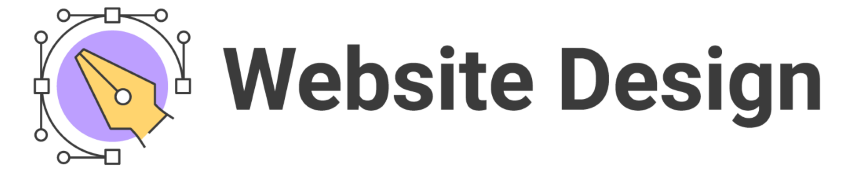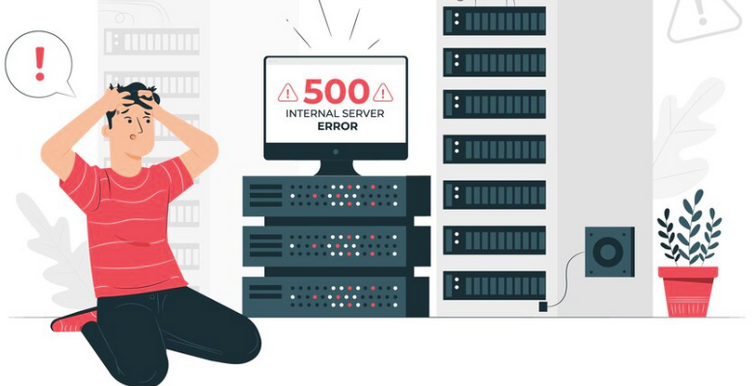The “500 Internal Server Error” is a common and often cryptic issue that website owners encounter. It’s a generic error message that indicates something has gone wrong on the server, causing the server to be unable to fulfill a request. This error can be due to a variety of issues, from server misconfiguration to problems with plugins or themes. In this guide, we’ll explore a systematic approach to troubleshooting and resolving 500 Internal Server Errors on your website.
Step 1: Check the Error Message
Start by examining the error message itself. While a “500 Internal Server Error” doesn’t provide specific details, sometimes additional information or error codes may be displayed. Look for any clues within the error message. Access your server’s error logs, which is available in your hosting control panel or via FTP. Error logs may contain more detailed information about the problem, helping you pinpoint the cause.
Step 2: Identify Recent Changes
Think about any recent changes you’ve made to your website, including updates to plugins, themes, or server settings. Reverting recent changes that may have triggered the error can be a quick solution.
Step 3: Test for Plugin and Theme Conflicts
If you can access your website’s admin dashboard, deactivate all plugins. If the error disappears, reactivate each plugin one by one to identify the one causing the issue. Temporarily change your active theme to a default theme, such as Twenty Twenty-One. If the error goes away, your theme may be causing the problem. Review your theme’s code or seek assistance from the theme developer.
Step 4: Check File Permissions
Ensure that file permissions are correctly set on your server. Incorrect permissions can lead to server errors. Most files should have permissions set to 644, and directories should be set to 755.
Step 5: Review Server Resources
Check if your hosting provider has resource limits, such as PHP memory limits or maximum execution times. If your website exceeds these limits, it can result in a 500 error. Contact your hosting provider to adjust these limits if necessary.
Step 6: Update Software
Ensure that your website’s core software, including WordPress, plugins, themes, and server software (e.g., PHP, MySQL), is up to date. Outdated software can lead to compatibility issues and errors.
Step 7: Contact Hosting Support
If none of the above steps resolves the issue, reach out to your hosting provider’s support team. They can investigate server-level issues and provide assistance specific to your hosting environment.
Step 8: Seek Professional Help
If the error persists and you’re unable to resolve it on your own, consider hiring a web developer or server administrator with expertise in troubleshooting server errors. They can conduct a more in-depth investigation and provide a tailored solution.
Read: The Latest IoT Devices Making Waves: Innovations And Impacts
Conclusion
Troubleshooting and resolving 500 Internal Server Errors can be a complex process, but a systematic approach can help identify and address the underlying issues. Remember to back up your website before making significant changes to ensure you can recover it if necessary. By following the steps outlined in this guide, you’ll increase your chances of resolving the error and getting your website back up and running smoothly.